OpenComposer
Introduction
Open Composer is a web application to submit batch jobs to a job scheduler directly from a web browser.
Overview of web page
Home Page
Displays application icons by category.
On the left side of the navigation bar are links to the “Home Page”, “Application Page”, and “History Page”.
On the right side of the navigation bar are links to the Open OnDemand “Home Directory”, “Shell Access”, and “Dashboard”.
Note that “Shell Access” is only displayed if login_node is set in conf.yml.erb.
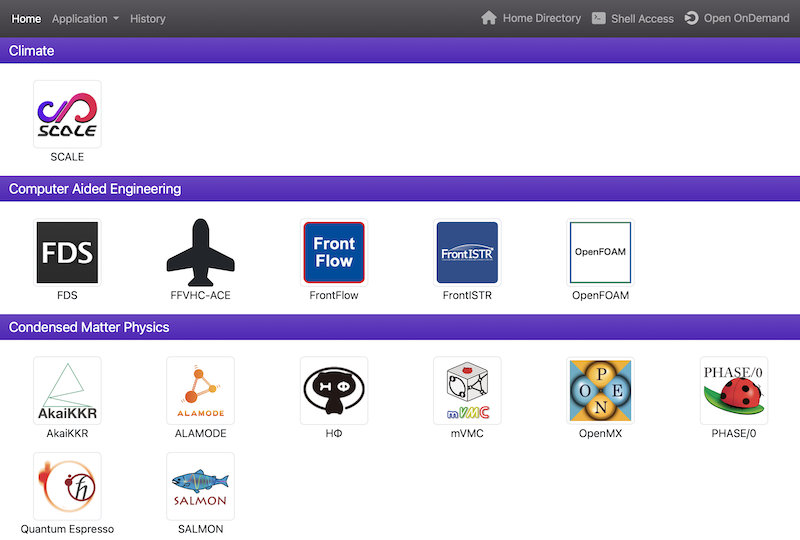
Application page
Generates a job script. When you enter values in the web form on the left side of the page, a job script is dynamically generated in the text area on the right side of the page. The text area can be freely edited. When you click the “Submit” button below the text area, the generated job script is submitted to the job scheduler.
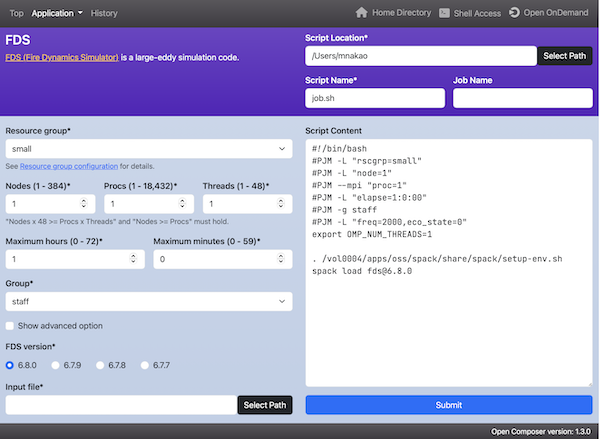
History page
Displays the job history. You can check the execution status of jobs and stop currently running jobs.
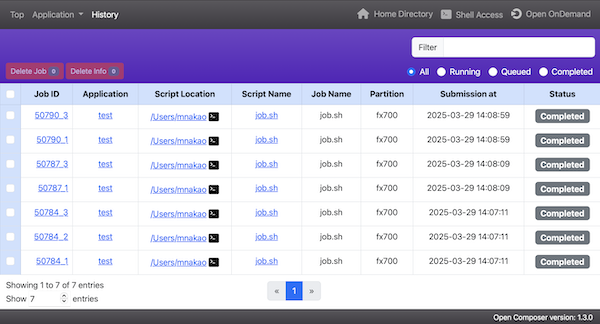
- Enter text in “Filter” on the right of the header and press the Enter key to display only jobs whose “Script Name” or “Job Name” matches the text.
- Click the “All”, “Running”, “Queued”, or “Completed” radio button on the right of the header to display only jobs that correspond to that status.
- To delete a running job or a queued job, check the leftmost check box of the job and click “Delete Job” above the table.
- To delete a completed job information from the table, check the leftmost check box of the job and click “Delete Info” above the table.
- Click the “Job ID” link to view job details.
- Click the “Application” link to go to the application page. If there is an icon next to it, clicking that icon will open the corresponding Open OnDemand application page.
- Click the “Script Location” link will launch the Open OnDemand Home Directory application. If there is a terminal icon, clicking that icon will launch the Open OnDemand Terminal application.
- Click the “Script Name” link to go to the application page with the parameters used in the script loaded.