5. Passenger Apps
5.1. File Operations
Click the Home Directory icon to upload, download, and edit files on Fugaku. The maximum upload/download file size is 10GB.
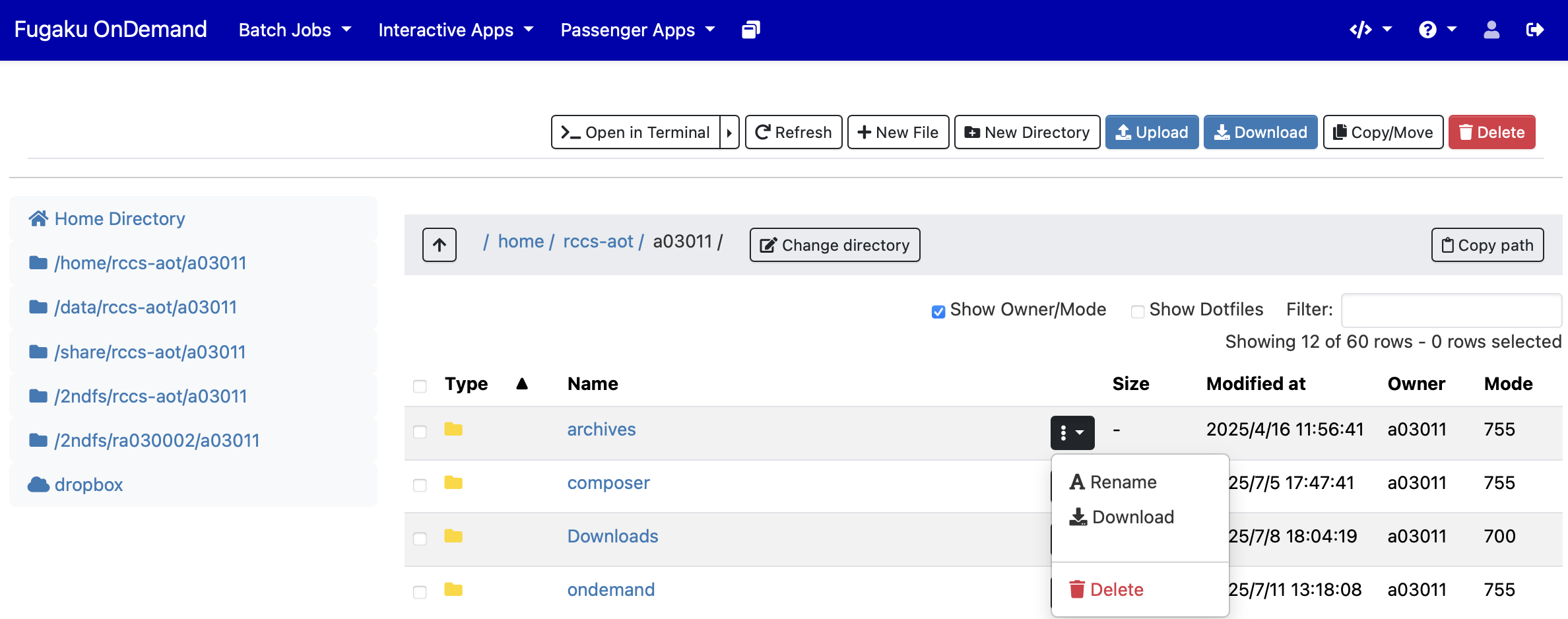
The Home Directory functions are described below. Operations for individual files or directories can be performed from the "three-dot and down-arrow" menu.
| Toolbar | Description |
|---|---|
| Open in Terminal | Launch Shell Access |
| Refresh | Redraw the page |
| New File | Create a new file |
| New Directory | Create a new directory |
| Upload | Upload a file |
| Download | Download a file |
| Copy/Move | Copy or move a file |
| Delete | Delete files or directories |
| Path Bar | Description |
|---|---|
| ↑ | Move up one directory level |
| Change directory | Navigate to another directory |
| Copy path | Copy the current path to clipboard |
| View Options | Description |
|---|---|
| Show Owner/Mode | Display owner and permissions |
| Show Dotfiles | Show dotfiles (hidden files) |
| Filter | Filter by file name |
Clicking a path under "Passenger Apps" in the menu bar launches the Home Directory starting from that path.
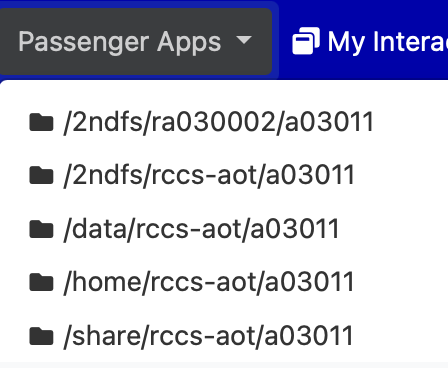
You can also manage files on cloud storages using Rclone. To configure Rclone, launch a remote desktop from Interactive Applications and execute rclone or rclone-browser from the terminal. After setup, click "Help" → "Restart Web Server" in the Open OnDemand menu bar and relaunch the Home Directory to access the configured cloud storage. Note that RIKEN’s Fugaku help desk does not provide support for configuring Rclone.
5.2. HPCI Shared Storage
Click the HPCI Shared Storage icon to manage files on the shared storage provided by HPCI (High Performance Computing Infrastructure). You must first generate a refresh token from the https://elpis.hpci.nii.ac.jp.

Enter the string like hpcixxxxxx (where xxxxxx are digits) shown when generating the passphrase into the "HPCI ID" field, and the passphrase into the "Passphrase" field, then click the "Mount" button.
5.3. GakuNin RDM
Click the GakuNin RDM icon to manage files on GakuNin RDM, the research data management platform provided by the National Institute of Informatics. You must create a project in GakuNin RDM in advance to use this application.

Input "Node ID" and "Personal Access Token", then click the "mount" button.
5.4. Shell Access
Click the Fugaku Shell Access icon to open an SSH session to a login node from your web browser and use the command-line interface.
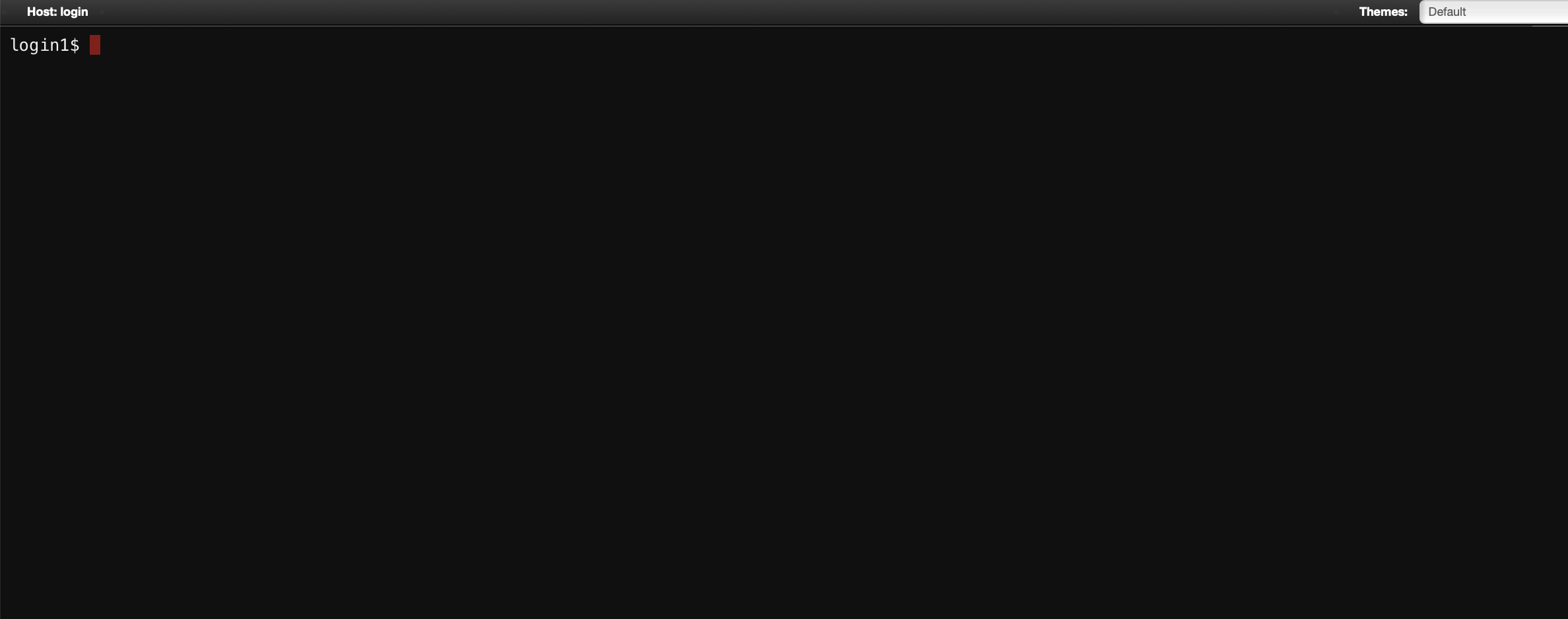
5.5. Open Composer
Click the Open Composer icon to launch the application for managing and executing batch jobs. For more details, see 4. Batch Jobs.
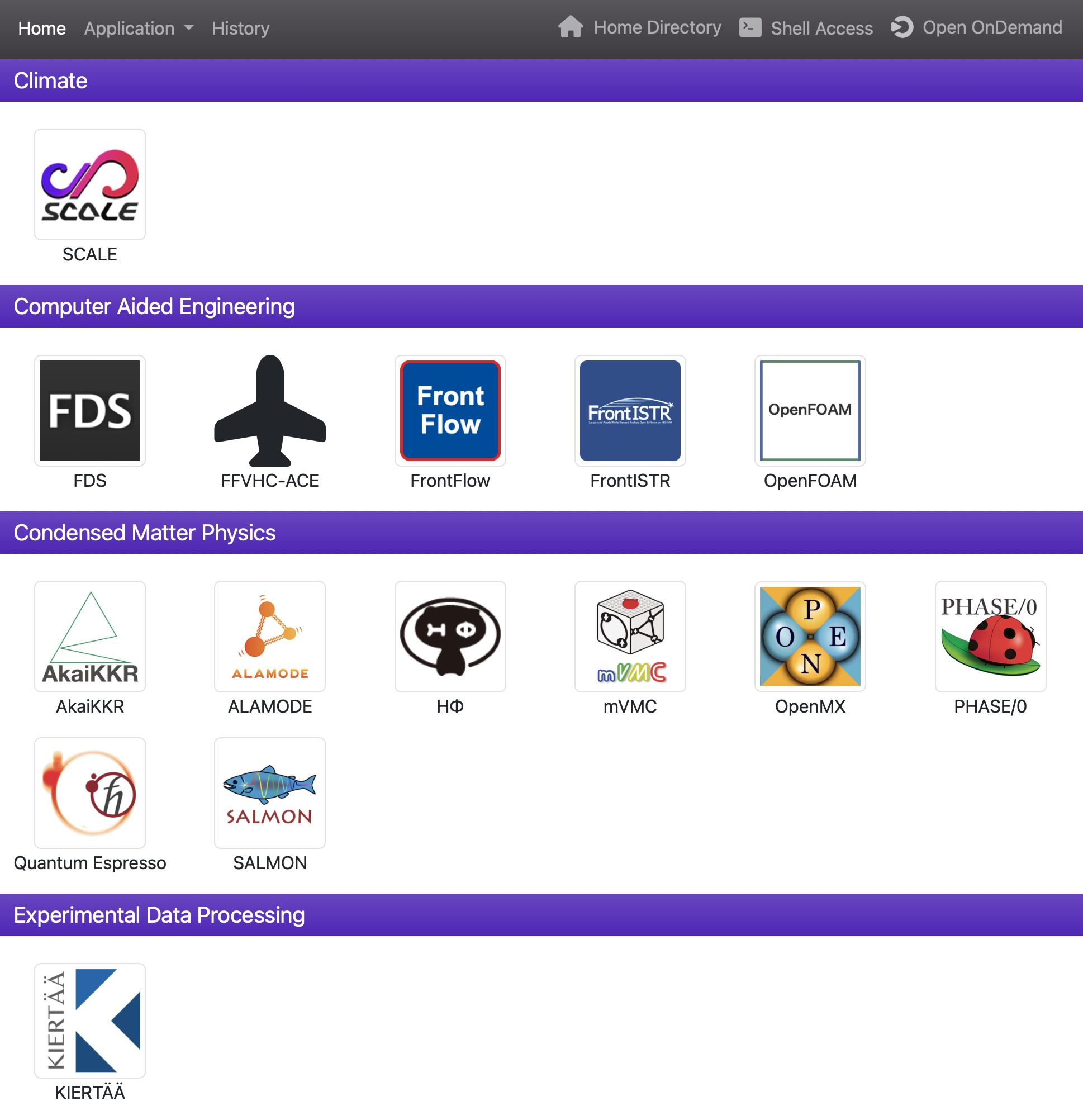
Applications are displayed by category. Clicking an application icon opens a web form for that application.
Clicking the "Job Script for Fugaku" or "Job Script for Prepost" icons in the dashboard opens a web form for creating directives for the Fujitsu TCS and Slurm job schedulers used on Fugaku and the Prepost environment, respectively.
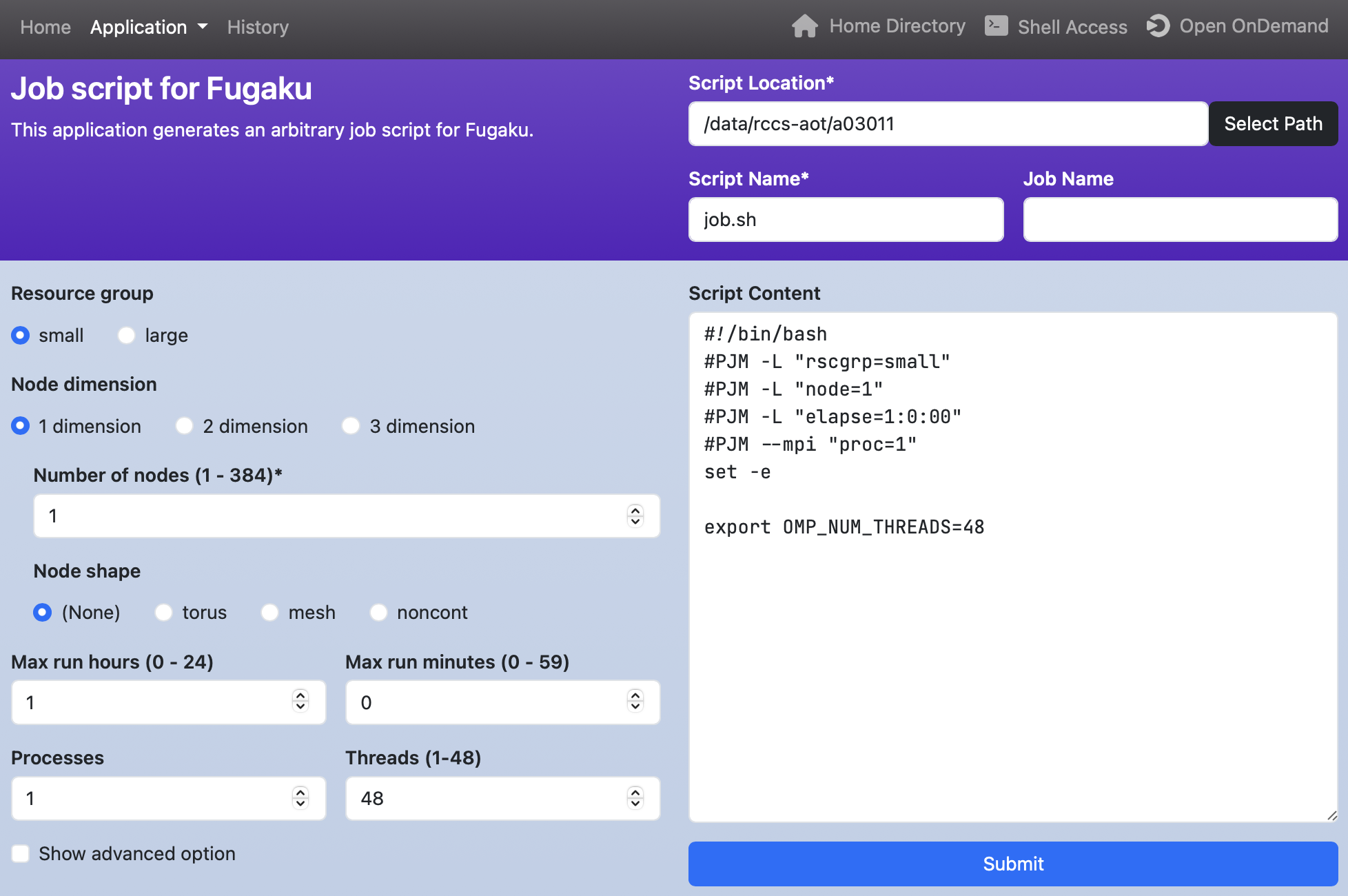
5.6. Job Monitoring
Click the Active Jobs icon to view job information and cancel a job. Click the button on the left of the "ID" column to view job details. Click the button in the "Actions" column to cancel a job.
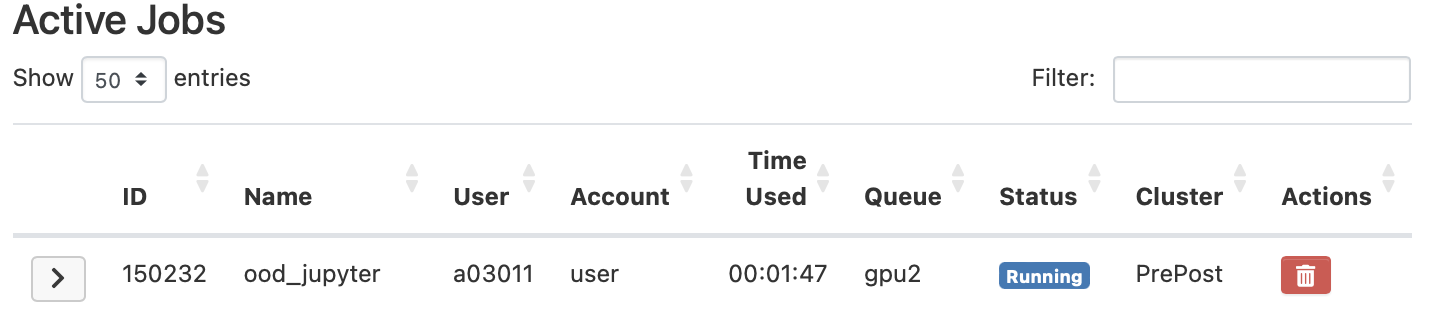
5.7. Budget Usage
Click the Budget Info icon to view budget usage for each user in the group. Administrators can also set budget limits for users. However, project-based applications are not supported.
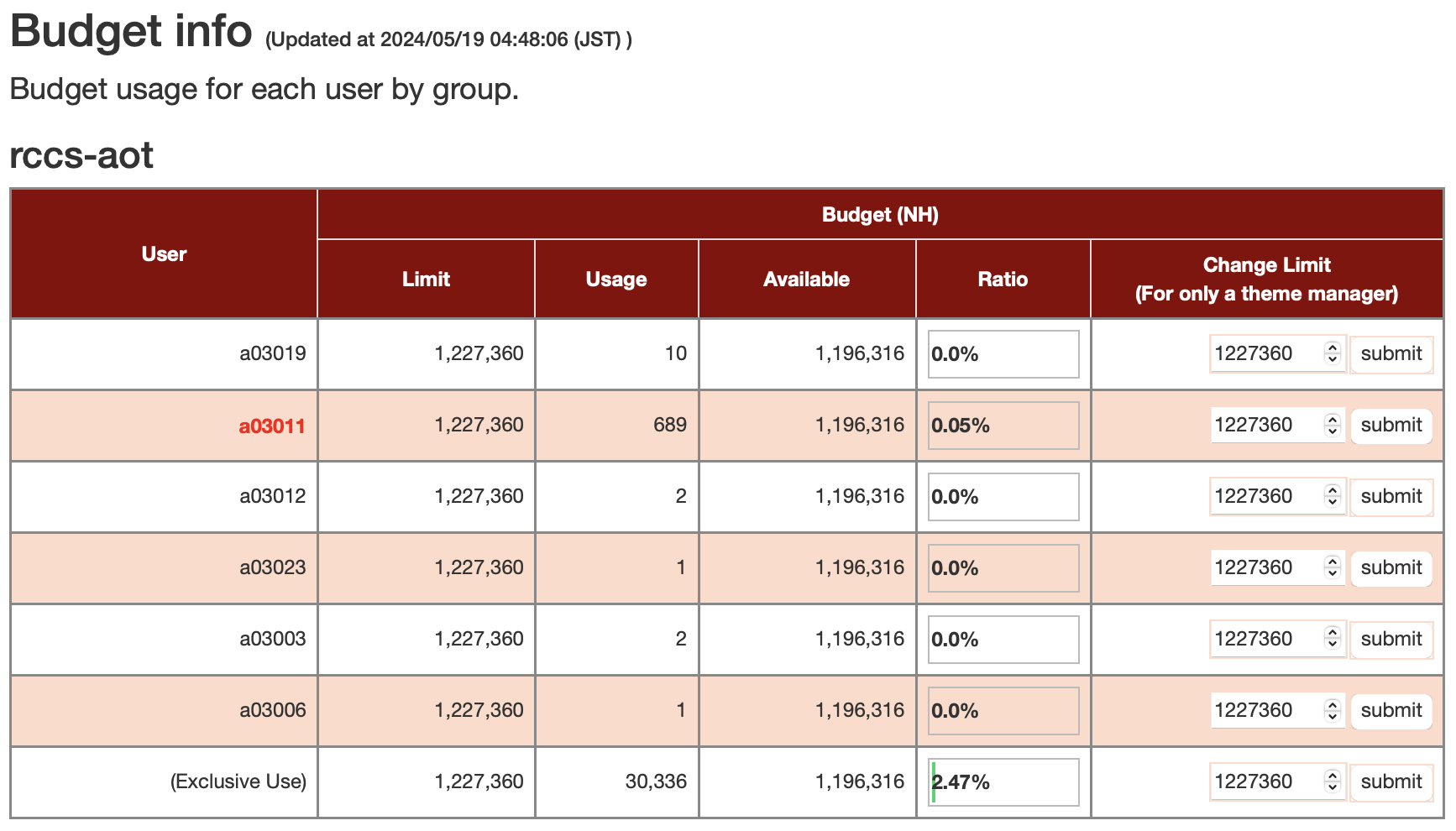
5.8. Disk Usage
Click the Disk Info icon to view disk usage for each user in the group.
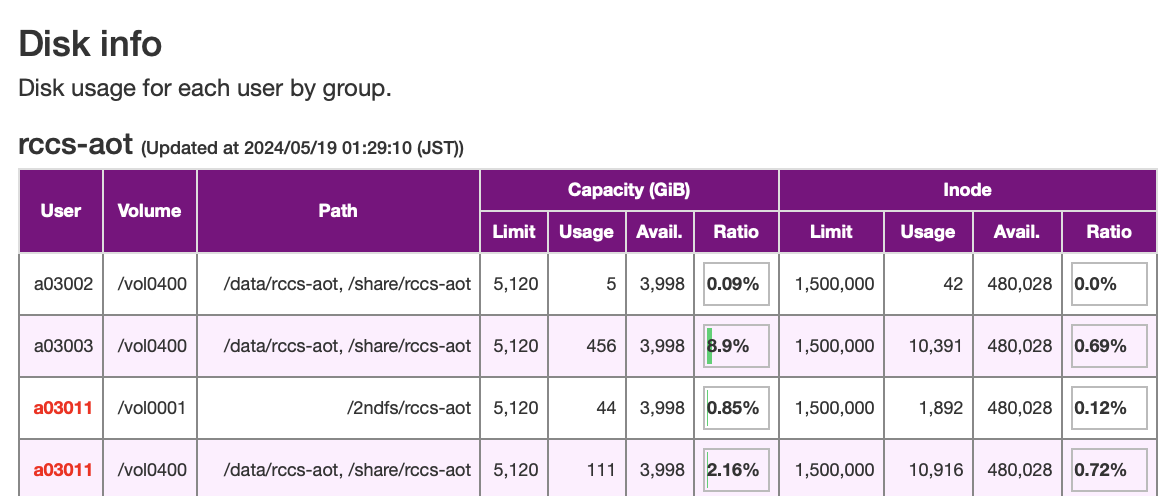
Click the Inactive Disk Info icon to display information about disks that contain unused files.
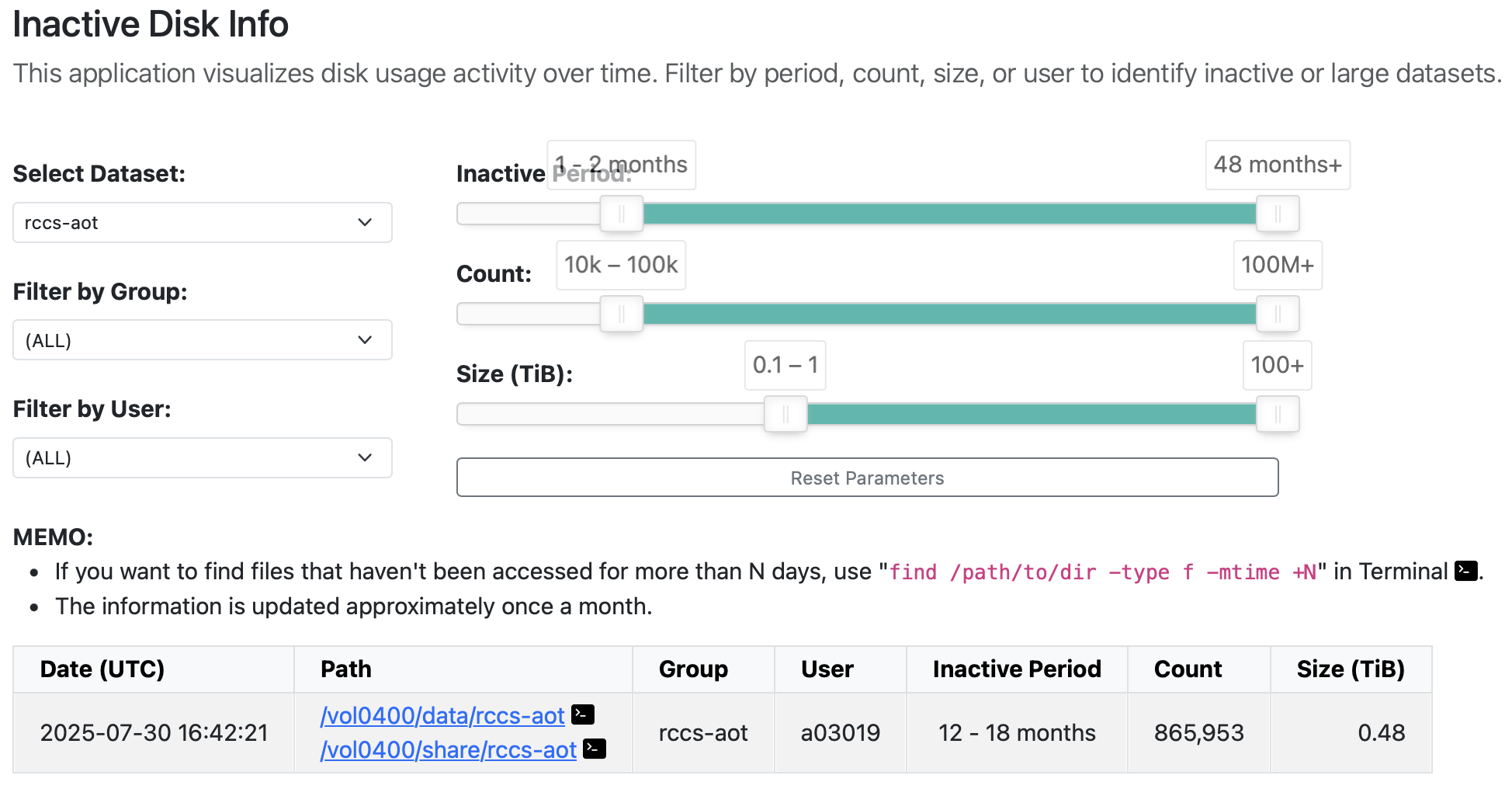
The data selected in "Select Dataset" will be loaded. You can also filter by "Group" and "User". Furthermore, by using the sliders for "Inactive Period", "Count", and "Size (TiB)", you can filter the data based on "the time elapsed since last access", "the number of files", and "the disk usage", respectively.